Downloads centre
INSTRUCTIONS ON HOW TO REMOVE METATRADER 5 SOFTWARE
If you have decided to remove OctaTrader MT5 Terminal from your PC please follow instructions below.
Please be aware that the illustrations we provide may differ from your personal view of the desktop and setup menu, however, they do show the general idea of deletion process for MT5.
-
1
Click the Start button
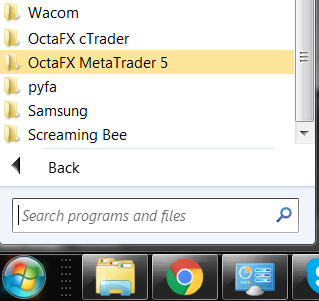
Find Octa MetaTrader 5 in All Programs
-
2
Click on Uninstall icon
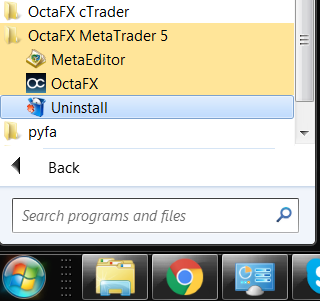
Open the Octa MetaTrader 5 folder and find Uninstall icon – click it.
-
3
Click Yes to continue
A security window asking if you are sure you would like to uninstall the program may or may not appear depending on your operating system and security settings, but if it appears you should select "yes" to continue.
-
4
Uninstall window will appear.
-
5
Personal data
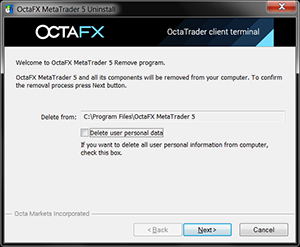
"Delete personal data option" will remove all your personal settings from a PC, and may appear useful if you are not planning to reinstall the program on the same PC. You may also select this option if you are willing to change setups and charts with program being reinstalled.
-
6
Confirm the removal
Confirm the removal process by clicking "Next" button. MT5 client will be uninstalled.
-
7
Click "Finish"
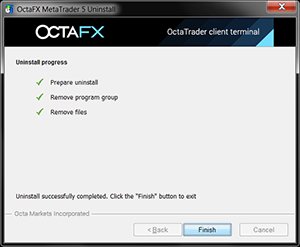
To Complete this process click "Finish". MT5 client has been successfully uninstalled.
-
8
Mobile apps uninstall
To remove your MT5 client from your mobile device you should follow simple steps:
- For iPhone/iPad: Hold your finger on the MT5 trader icon for cross to appear at the top left side of the icon, click on the cross and confirm the process by selecting "Delete" option. Press "Home" button when application is removed.
- To delete MT5 from Android go to the settings menu, select system menu, select "remove program". A list of installed applications will be displayed for you to find the one you want to remove. Select MT5 and click on "Remove" button.
